|
||||||||||||||||||
|
|
Advanced : The Art of Cut N Paste by Master Outrider |

|
|
|
#1 |
|
aka 'Paul WS Anderson' ;)
Offline Posts: 7,751
 -->
-->
Join Date: Jul 2005
|
*ah yee, another one from Master Outrider* Sonneilon
Cutting and Pasting Ė Transparencies and Layers. Now that Iíve covered the basics of cutting and pasting, Iíll show you a couple of tricks to enhance your pictures further. The first of these is transparencies, specifically how to let the background show through cockpit glass when you cut and paste a plane onto a background. Take a look at the pictures below. Pic 1 is one I took of the Skysweeper at dusk, and pic 2 is the background I want to paste it onto.   Okay, start by tracing around the outline of the Skysweeper, leaving a gap at the top of the cockpit so that you can ignore the glass and trace around the canopy bars, leaving the background to show through the canopy. Paste this onto the background (Pic 3).  Now go back to pic 1 and trace around the missing piece of canopy and paste this onto the background too, being sure to line it up correctly (Pic4). It is easier to line up if you zoom in to 300% or 400%.  |

|

|
|
|
#2 |
|
aka 'Paul WS Anderson' ;)
Offline Posts: 7,751
 -->
-->
Join Date: Jul 2005
|
*cont'd*
The final touch is to now go back to pic 1 again, and trace the entire canopy, including the glass, and paste that over the canopy in your composite picture. Then, before saving the picture, choose the command View/Show Layers. A box will come up which will show the background pic and the pasted canopy as separate layers. Double click on the canopy layer and a dialogue box appears with two choices; Opacity and Blend. Click on Opacity and change it from 100% to whatever opacity looks best. I used 20% on this occasion. Click OK and close the Layers selection box, and you now have a transparent canopy through which you can see the background photo (Pic 5).  The next helpful trick is blending layers. Picture 6 below is one I posted a while back. I want to make it look a little more interesting, so I will add a blended layer to make it look like it is still raining. Using Adobe Photodeluxe, draw some light grey spots on a black background. Then use the Effects/Blur/Motion Blur command to stretch the dots out to make them look like falling rain (Pic 7).   Once this is done, simply copy the entire picture and pasted it onto picture six. Next, again select the commands View/Show Layers to bring up the layer selection box as above. After double clicking the rain layer, select the Blend option, and choose Lighten. This makes the black background disappear, leaving just the rain drops (Pic 8).  The other choices in this box do different things. Darken will make a white background disappear, leaving everything else. Overlay, Difference and Colour all have other effects. Rather than me explain them all, play around with them to find out what they do. The best way to get the most out of your photo editing software is to just experiment and see what happens. Thatís how I learnt these tricks. You may find some new tricks to post here in the How-To forums! |

|

|
|
|
#3 |
|
Cobra R & D
Offline Posts: 4,001
 -->
-->
Join Date: Nov 2008
|
Where's all the pics?
__________________
*~~~{==========- Death at Midnight -==========}~~~* |

|

|
|
|
#4 |
|
ARAH for O-ringers
Offline Posts: 6,074
 -->
-->
Join Date: Dec 2007
|
Repost the pictures please.
|

|

|
|
|
#5 |
|
Veteran
Offline Posts: 546
 -->
-->
Join Date: May 2005
|
Yeah, I'm getting "photo removed" messages as well. I'd love to see these.
|

|

|
|
|
#6 |
|
Veteran
Offline Posts: 3,536
 -->
-->
Join Date: Nov 2007
|
It's a four year old post guys
|

|
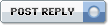 |
«
Previous Thread
|
Next Thread
»
| Thread Tools | |
| Display Modes | |
|
|
Powered by: vBulletin Version 3.0.6
Copyright ©2000 - 2025, Jelsoft Enterprises Ltd.
Style Design By: vBStyles.com
Copyright ©2000 - 2025, Jelsoft Enterprises Ltd.
Style Design By: vBStyles.com









 Hybrid Mode
Hybrid Mode
